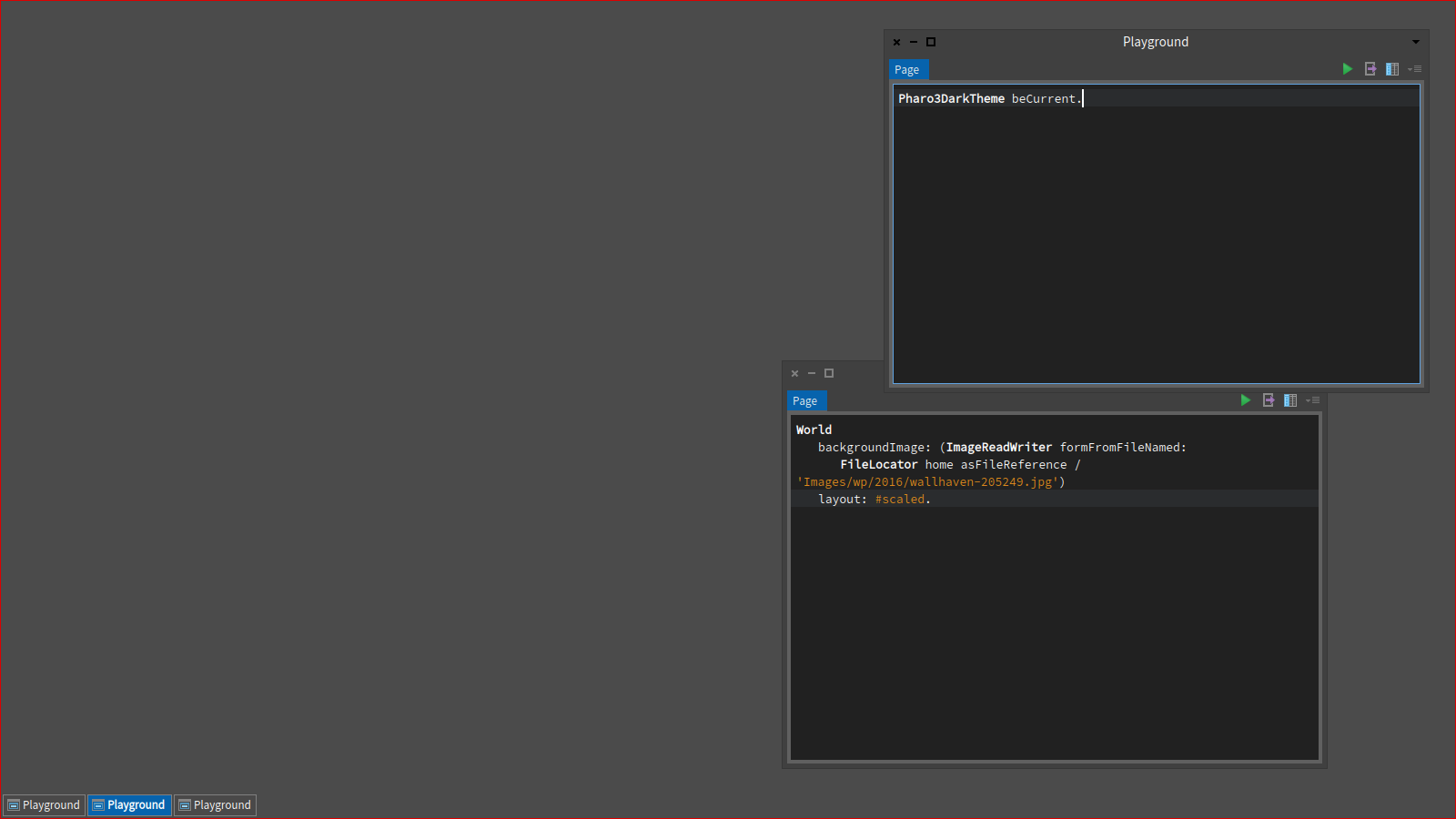
Are you tired of constantly seeing the same white (or gray) background in Pharo? I know I am. Thankfully it is very easy to change.
Just run the following (provide a path to your own image):
|
|
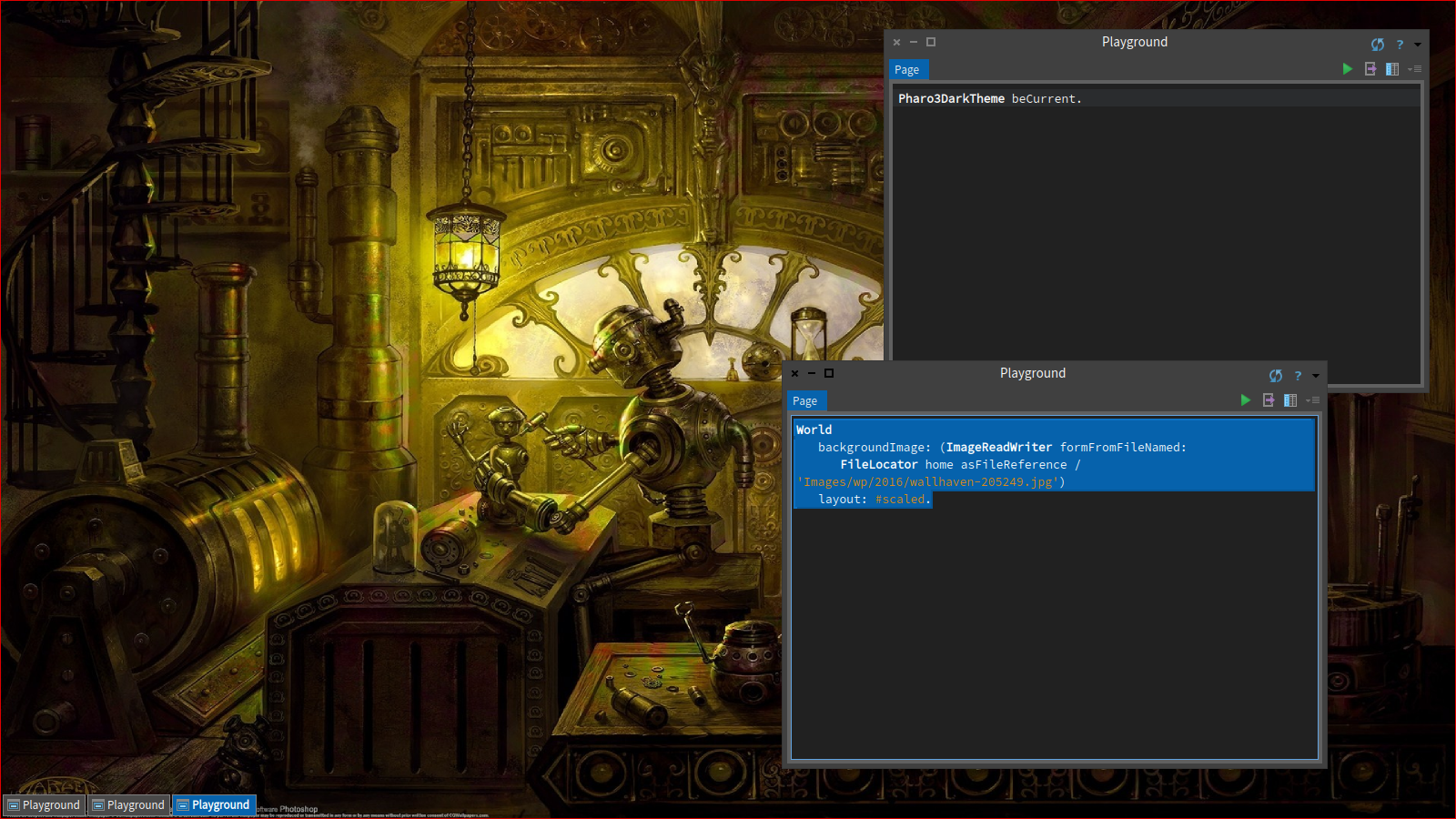
I would recommend using darker-themed background for Dark theme and vice versa, unless you really love hurting your eyes.
Using Settings Browser
All the settings can be configured through the Settings Browser in Appearance > Desktop section and persisted using Store/Load Settings.
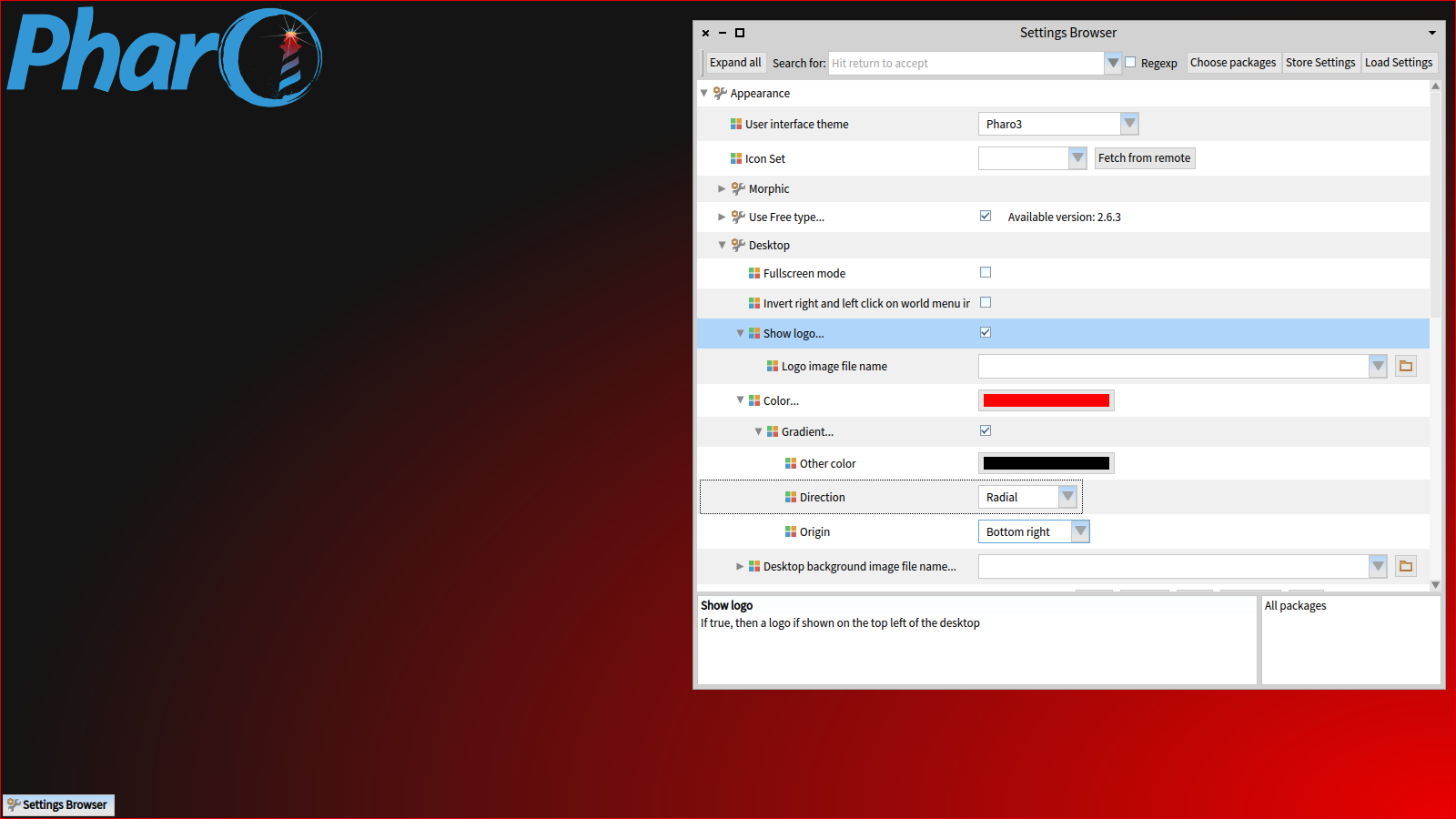
Using startup script
If you are lazy, you can change it in startup script and have it available every time you start a new image.
|
|
Daily background
And what if you want a different background every day? Some websites such as Bing offers daily new images, so all you have to do is find an appropriate api (https://www.bing.com/HPImageArchive.aspx?format=js&n=1 returns a JSON response for this day), and process it. All the necessary tools (Zinc, JSON/STON) are already available in Pharo 5.0 without the need to install anything else.
|
|

Background + Theme
Final note: keep in mind that when you switch theme it will reset the background, so if you are automatically setting your background from a startup script, it must be executed before the background change one.
More settings
You can always switch back to a plain color
|
|
Likewise if you don’t want to see the Pharo logo in top left corner, you can hide it or change it.
|
|